Troubleshooting Windows USB cable connection
1. Check Bluetooth Connectivity of the System
If the Bluetooth driver is unavailable in your system's Bluetooth settings, please disregard this issue. This is due to your computer being paired with the printer via Bluetooth; however, the printer's Bluetooth does not support direct printing from a computer.
2. Reinstall the Driver
Download the appropriate driver from the following links:
For Windows users, please uninstall the existing driver before reinstalling it.
3. Check the Printer Connection Status
Check Device Manager:
Press Win + R, then enter devmgmt.msc.
If the printer's name or "Printer support" is not displayed under "Universal Serial Bus controllers," it indicates a connectivity issue between the printer and the computer.
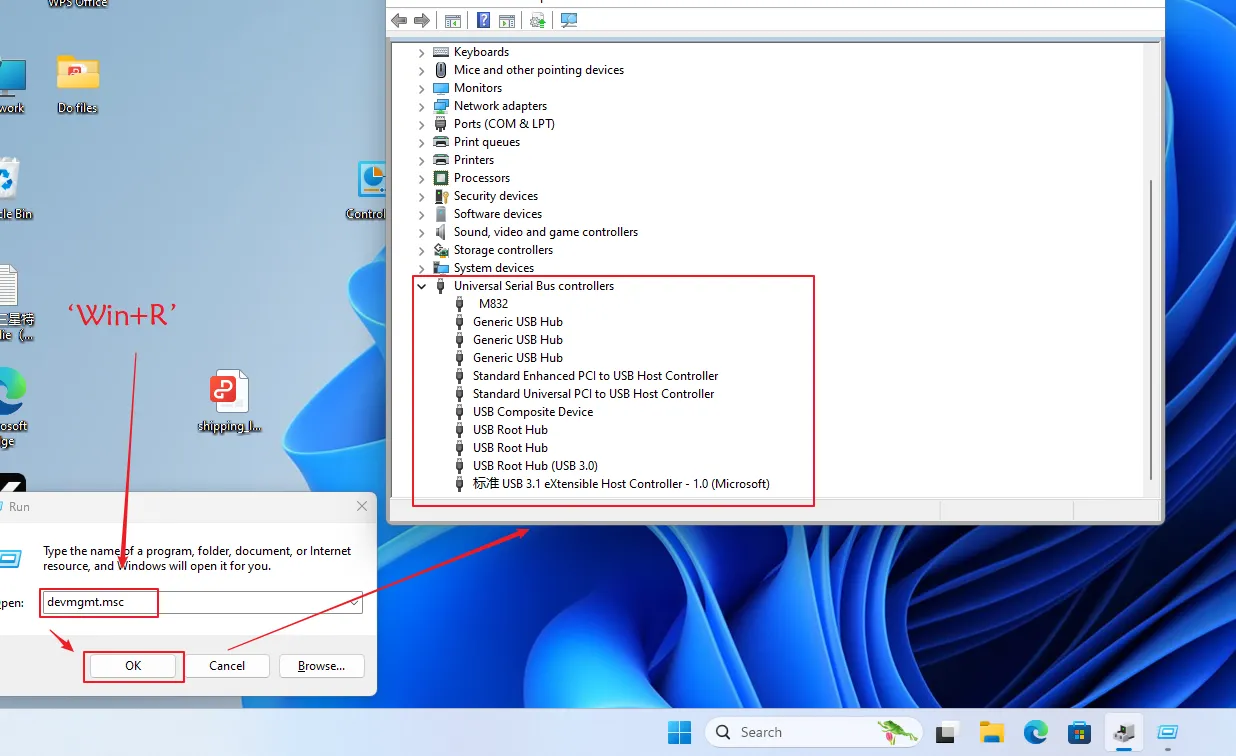
If "Printer support" or the printer model is not shown in Device Manager, it indicates an abnormal connection between the printer and the computer. Please follow the steps below to troubleshoot.
If "Printer support" or the printer model is not shown in Device Manager, it indicates an abnormal connection between the printer and the computer. Please follow the steps below to troubleshoot.
4. Check Data Cable and Connection Ports
1.Ensure you are using the original data cable. If using a non-original cable, confirm that it supports data transmission.
2.Try using a different data cable or connecting to another port on the computer.
3.Avoid using any docking stations, USB adapters, or USB hubs for the connection; connect the printer directly to the computer using the data cable.

4.Attempt to connect the printer to another computer to verify if it operates normally.
If the Problem Still Persists

If the above methods cannot help you, please provide us with the following information to our email: bestservice2012@outlook.com
1. Please take a screenshot of your Device Manager window and share it with us.
2. Please take a clear photo showing the USB cable plugged into the computer's port and send it to us.
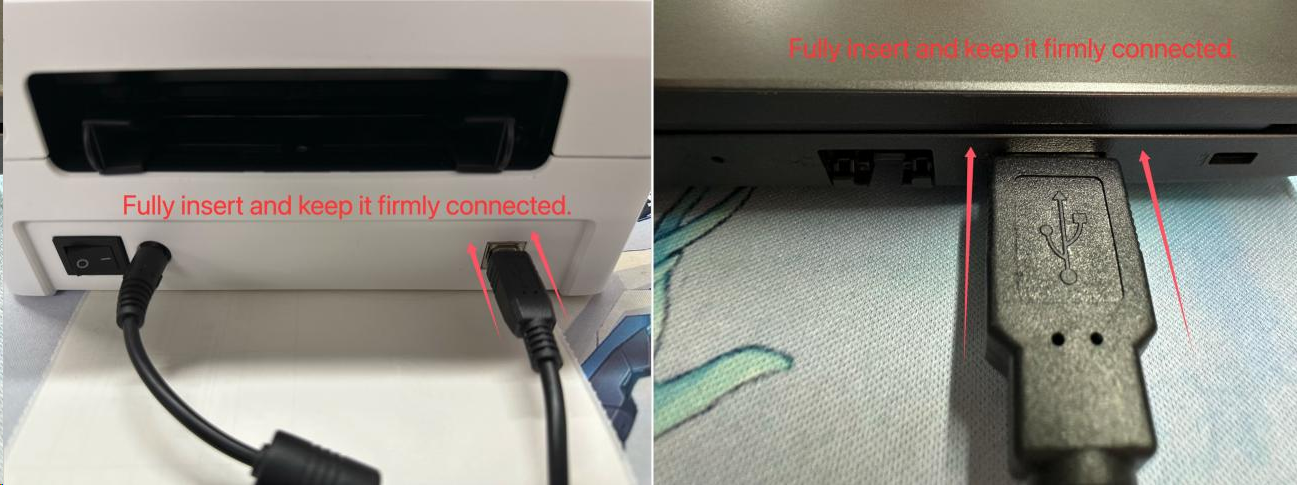
2. Please take a clear photo showing the USB cable plugged into the computer's port and send it to us.
Related Articles
Troubleshooting macOS USB cable connection
1. Reinstall the Driver Download the appropriate driver from the following links: macOS: https://oss.qu-in.ltd/Labelife/Label_Printer_Driver_Mac.zip 2. Verify Labelife version and Printing settings If you are using Labelife and the following message ...Troubleshooting Mobile Phone Bluetooth Connection
1. Please follow the tutorial below to correctly connect your Bluetooth device first. https://help.labelife.net/portal/en/kb/articles/labelife-app-how-to-connect-bluetooth-shipping-label-printer-correctly If the connection fails, proceed to the ...How to Connect D550 Pro Printer to Windows/Mac Computer via LAN
Here are the main methods to set up the D550 Pro printer on a Windows/Mac computer 1. LAN Connect the Printer to the Windows Computer. 1.1 Download Windows Printer Driver Click the link to download the Windows driver and view the operation video: ...【PM-344-WF】WIFI Connection to your Computer
Currently, only computers with Windows and Mac systems support WIFI connection, while Linux and Chrome OS can use USB cables to connect and print. 1.Connect to power Please connect the power adapter and switch on the printer. 2.Place the printing ...D520-BT Bluetooth Connection to Labelife
If you want to connect your printer Bluetooth to the mobile phone Labelife software and PC Labelife software, please go through the following precautions and points. 1.Bluetooth Connection to Mobile Phone 1.1 Go to the App Store and Download the ...