Troubleshooting macOS USB cable connection
1. Reinstall the Driver
Download the appropriate driver from the following links:
2. Verify Labelife version and Printing settings
If you are using Labelife and the following message pops up after clicking Print.
1. Please download and update Labelelife to the latest version through the link below.
2. Please set the Clarity Settings to Black and White after clicking print to resolve this issue.
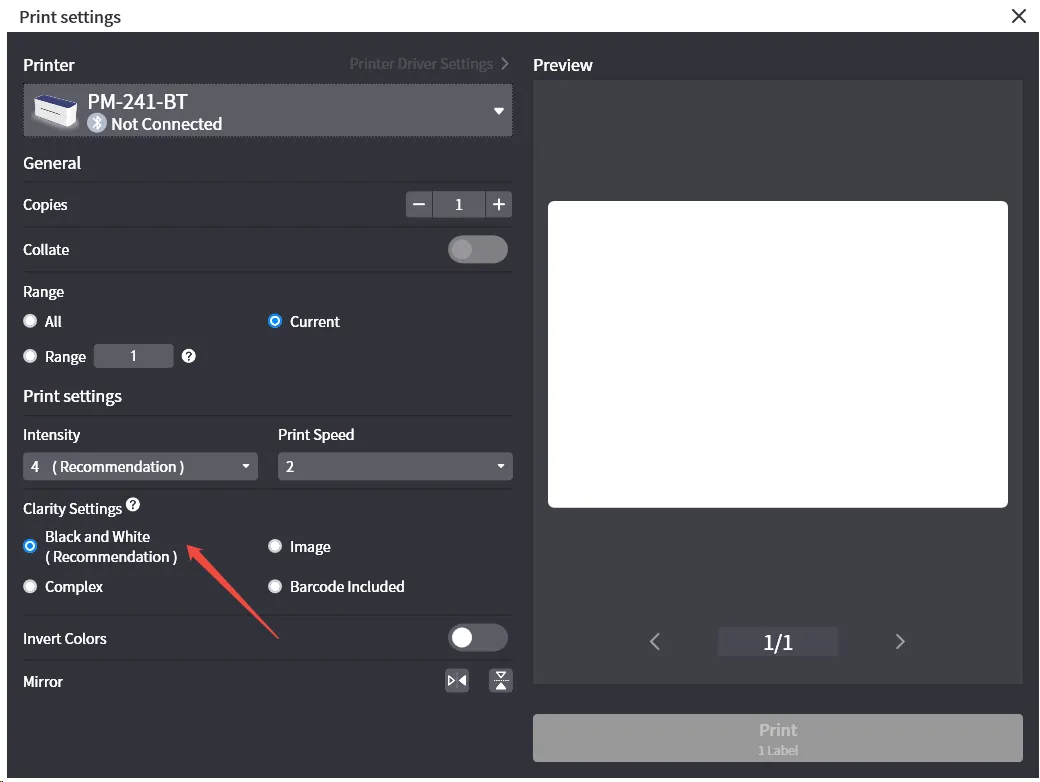
3. Check the Printer Connection Status
Go to macOS Settings and select Printers & Scanners, then click Add Printer to see if our printer appears in the list.
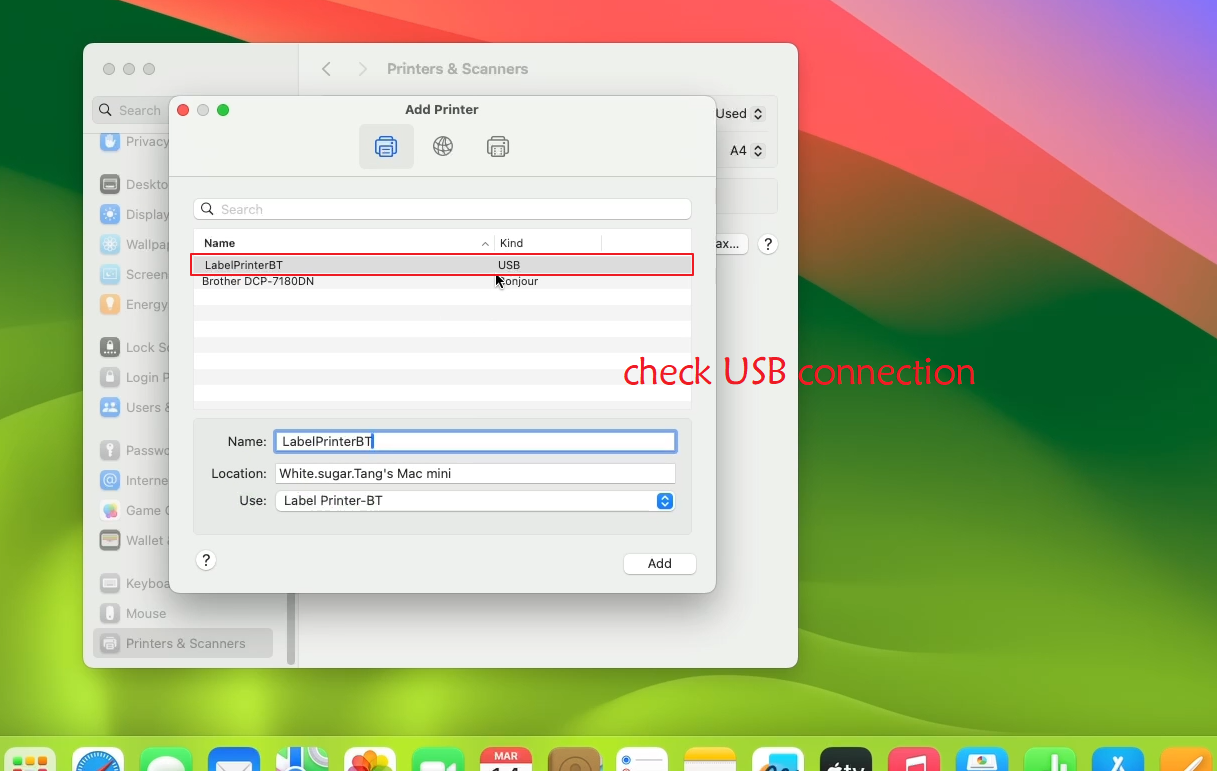
If our printer model is not shown in Add Printer, it indicates an abnormal connection between the printer and the computer. Please follow the steps below to troubleshoot.
If our printer model is not shown in Add Printer, it indicates an abnormal connection between the printer and the computer. Please follow the steps below to troubleshoot.
4. Check Data Cable and Connection Ports
1.Ensure you are using the original data cable. If using a non-original cable, confirm that it supports data transmission.
2.Try using a different data cable or connecting to another port on the computer.
3.Avoid using any docking stations, USB adapters, or USB hubs for the connection; connect the printer directly to the computer using the data cable.

4.Attempt to connect the printer to another computer to verify if it operates normally.
If the Problem Still Persists
 If the above methods cannot help you, please provide us with the following information to our email: bestservice2012@outlook.com
If the above methods cannot help you, please provide us with the following information to our email: bestservice2012@outlook.com1. Please take a screenshot of your Add Printer window and share it with us.
2. Please take a clear photo showing the USB cable plugged into the computer's port and send it to us.
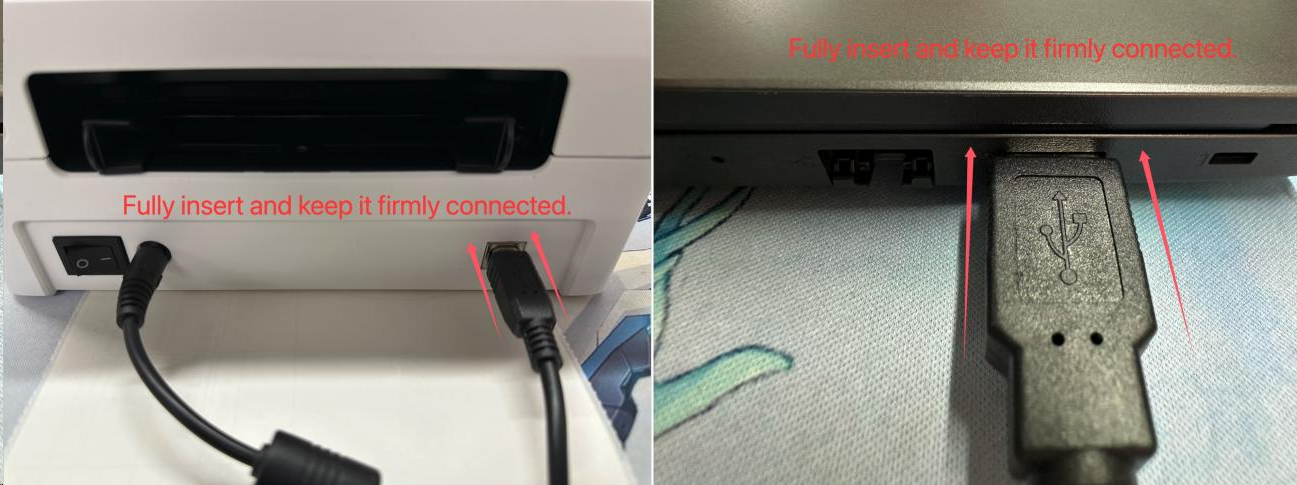
Related Articles
Troubleshooting Windows USB cable connection
1. Check Bluetooth Connectivity of the System If the Bluetooth driver is unavailable in your system's Bluetooth settings, please disregard this issue. This is due to your computer being paired with the printer via Bluetooth; however, the printer's ...Troubleshooting Mobile Phone Bluetooth Connection
1. Please follow the tutorial below to correctly connect your Bluetooth device first. https://help.labelife.net/portal/en/kb/articles/labelife-app-how-to-connect-bluetooth-shipping-label-printer-correctly If the connection fails, proceed to the ...【PM-344-WF】WIFI Connection to your Computer
Currently, only computers with Windows and Mac systems support WIFI connection, while Linux and Chrome OS can use USB cables to connect and print. 1.Connect to power Please connect the power adapter and switch on the printer. 2.Place the printing ...Troubleshooting Incomplete Prints
1. Please check if there is any residual adhesive on the printhead and clean it accordingly Here is a step-by-step video tutorial on cleaning the printhead: https://www.youtube.com/watch?v=zz9c6QARVaE Please follow the instructions carefully to ...D520-BT Bluetooth Connection to Labelife
If you want to connect your printer Bluetooth to the mobile phone Labelife software and PC Labelife software, please go through the following precautions and points. 1.Bluetooth Connection to Mobile Phone 1.1 Go to the App Store and Download the ...