Troubleshooting Mobile Phone Bluetooth Connection
1. Please follow the tutorial below to correctly connect your Bluetooth device first.
If the connection fails, proceed to the troubleshooting steps outlined afterward.
2. Please try restarting both your phone and the printer, then attempt to reconnect.
3. Please try uninstalling Labelife and then reinstalling the latest version.
Before doing so, be sure to save your templates, as they may be lost during the uninstallation process.
iPhone/macOS: https://apps.apple.com/us/app/labelife/id1560922539
Windows: https://labelife.net/#/download
4. Please go to your phone’s Bluetooth settings and check if the printer is listed under “Paired devices”.
If it is shown as connected, please remove it from the Bluetooth system.
This will completely disconnect the Bluetooth connection. Then, reconnect it using the Labelife app.
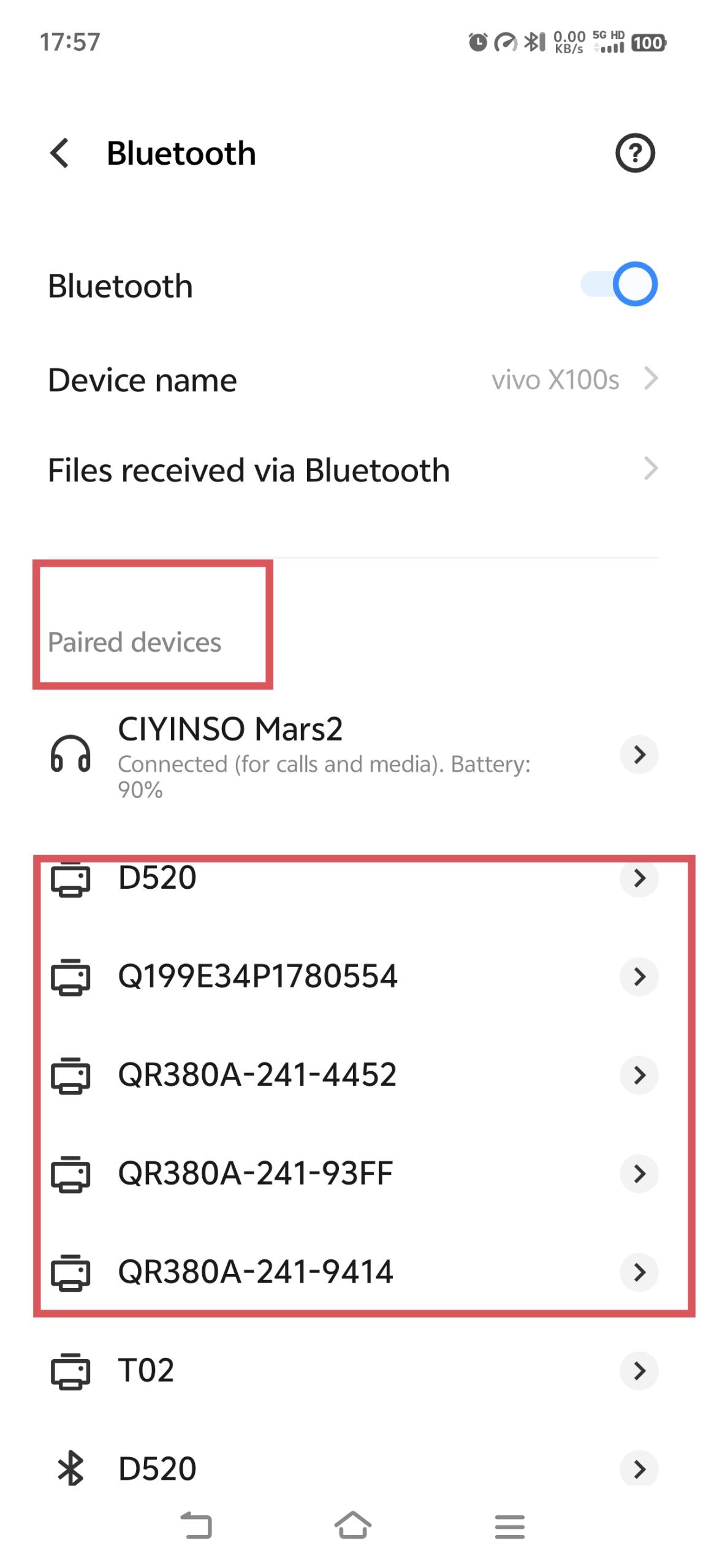
5. Please try resetting the printer according to the steps below, and then attempt to reconnect.
1. Models such as 241/BT, 242/BT, 243/BT, 245/BT and 249/BT series:
Insert the label and make sure it is straight and smooth. When the printer is on standby, press and hold the paper feed button for about 10 seconds. After the blue light flashes 4 times, release the paper feed button.
2. Models such as D520/BT, D450/BT, 2410BT, 2411BT, A64M and PM64D series:
Insert the label, ensure it is straight and smooth. Turn off the printer. Press and hold the Feed Button, and turn on the printer at the same time. After the red light flashes 5 times,then release the Feed Button.
If the Problem Still Persists

If the above methods cannot help you, please provide us with the following information to our email: bestservice2012@outlook.com
1. Could you tell us if you were able to connect via Bluetooth before, or did this problem just start happening?
2. Please provide the following details so we can forward them to our technical department:
Your phone model and operating system version.
The version of Labelife you are using.
Your printer model, you can send us a photo of the model number located on the bottom of the printer.
3. Please record a video following the steps below to help us diagnose the issue:
Please enter your phone’s Bluetooth settings.
If the printer is shown as connected, please remove it from the Bluetooth system.
This will completely disconnect the Bluetooth connection. Then, reconnect it using the Labelife app.
Related Articles
D520-BT Bluetooth Connection to Labelife
If you want to connect your printer Bluetooth to the mobile phone Labelife software and PC Labelife software, please go through the following precautions and points. 1.Bluetooth Connection to Mobile Phone 1.1 Go to the App Store and Download the ...Wi-Fi Connection to Your Mobile Device
1. Confirm your printer model and download the corresponding App Click here to find your printer model Or downlod the corresponding App according to the printer classification below Phomemo App: POCKET PRINTER/PORTABLE PRINTER: Q302 Series/S821 ...Troubleshooting Windows USB cable connection
1. Check Bluetooth Connectivity of the System If the Bluetooth driver is unavailable in your system's Bluetooth settings, please disregard this issue. This is due to your computer being paired with the printer via Bluetooth; however, the printer's ...【Labelife APP】How to Connect Bluetooth Shipping Label Printer Correctly
Applicable to PM-241-BT/D520-BT/PM-245-BT/PM-249-BT 1.Download the Labelife App Download the Labelife App from Google Play or Apple App Store on your mobile phone. Labelife on the Google Play Labelife on the App Store (apple.com) 2.Enable the ...Troubleshooting macOS USB cable connection
1. Reinstall the Driver Download the appropriate driver from the following links: macOS: https://oss.qu-in.ltd/Labelife/Label_Printer_Driver_Mac.zip 2. Verify Labelife version and Printing settings If you are using Labelife and the following message ...