Troubleshooting Incomplete Prints
1. Please check if there is any residual adhesive on the printhead and clean it accordingly
Here is a step-by-step video tutorial on cleaning the printhead: https://www.youtube.com/watch?v=zz9c6QARVaE
Please follow the instructions carefully to ensure safe and effective cleaning.
2. Please verify that the correct paper type is selected
Please try recreating the label and ensure that the Label Type is set to Gap Label or Black Mark Label before attempting to print again.
1. Check the label type
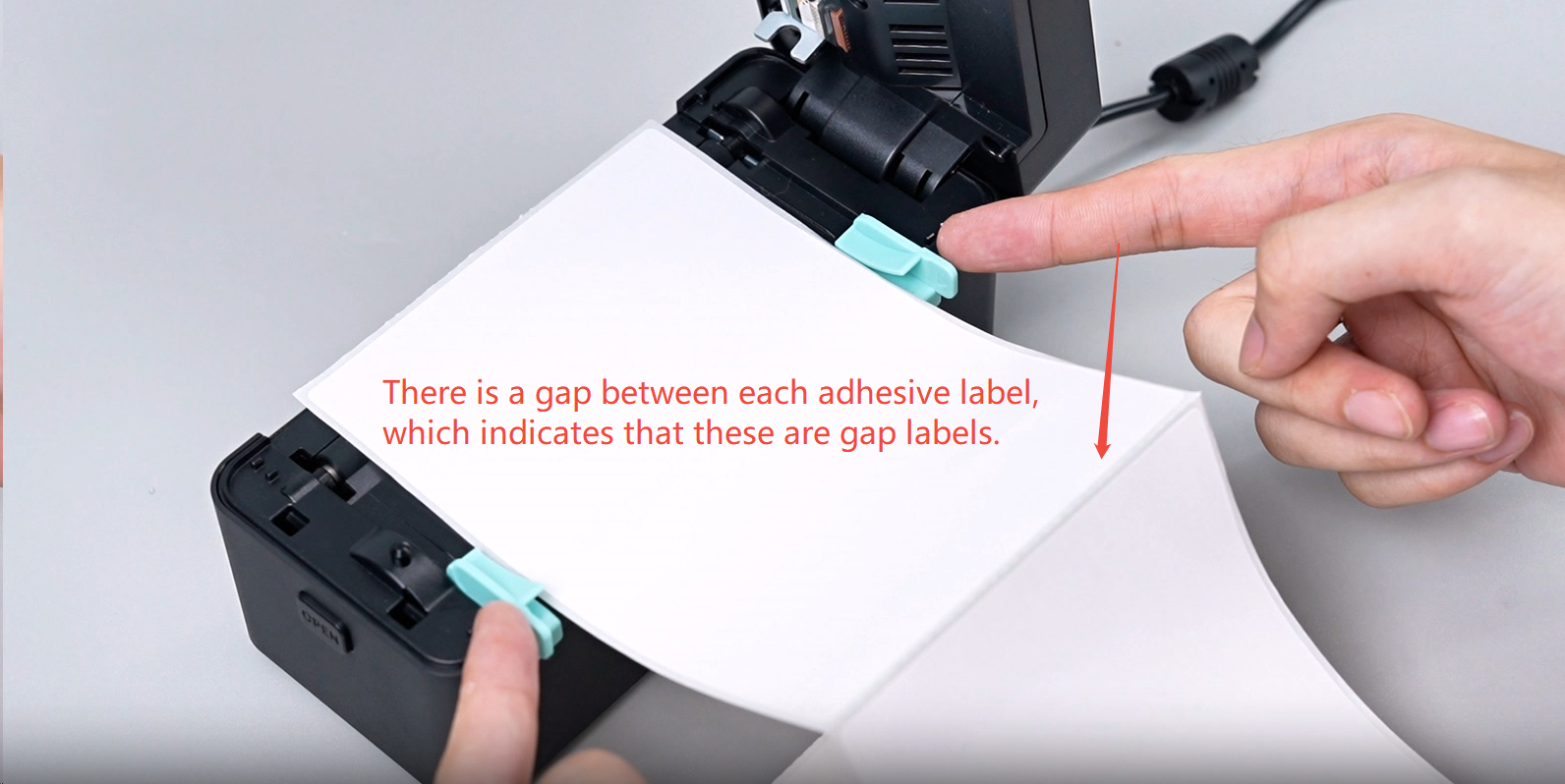
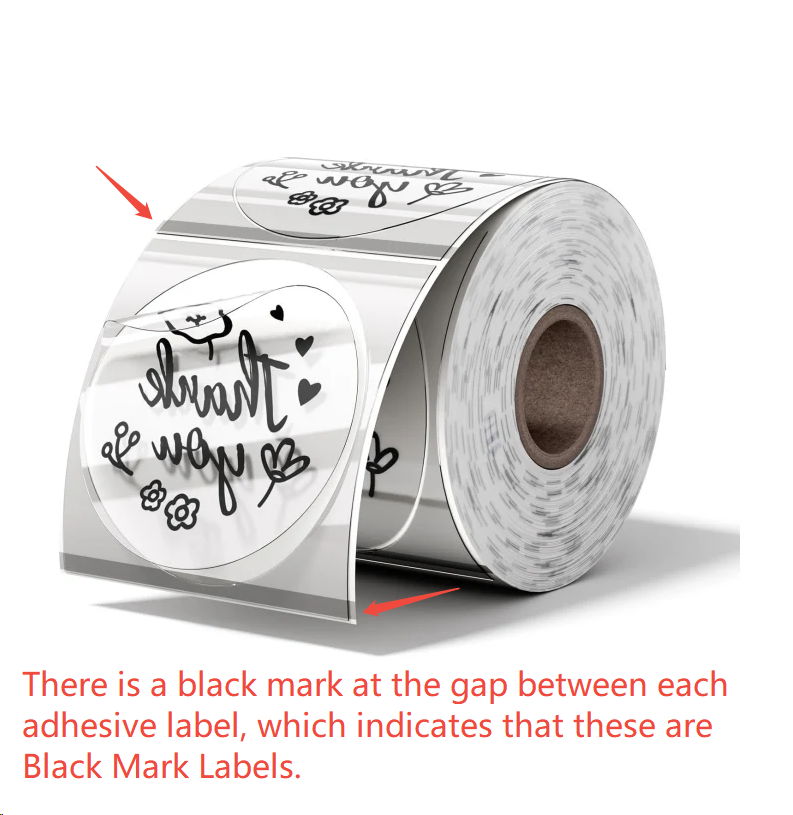
2. Set the correct label type
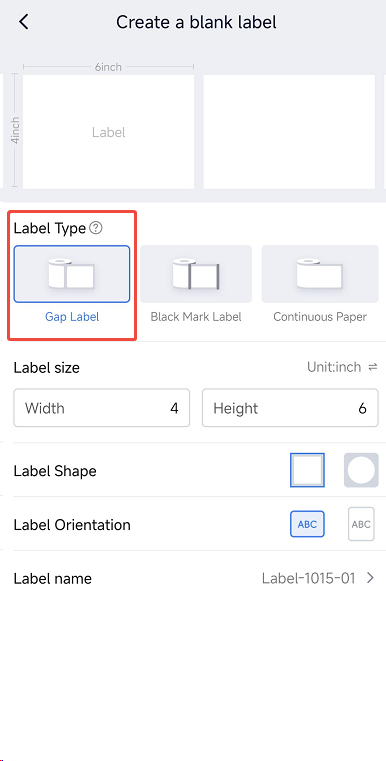
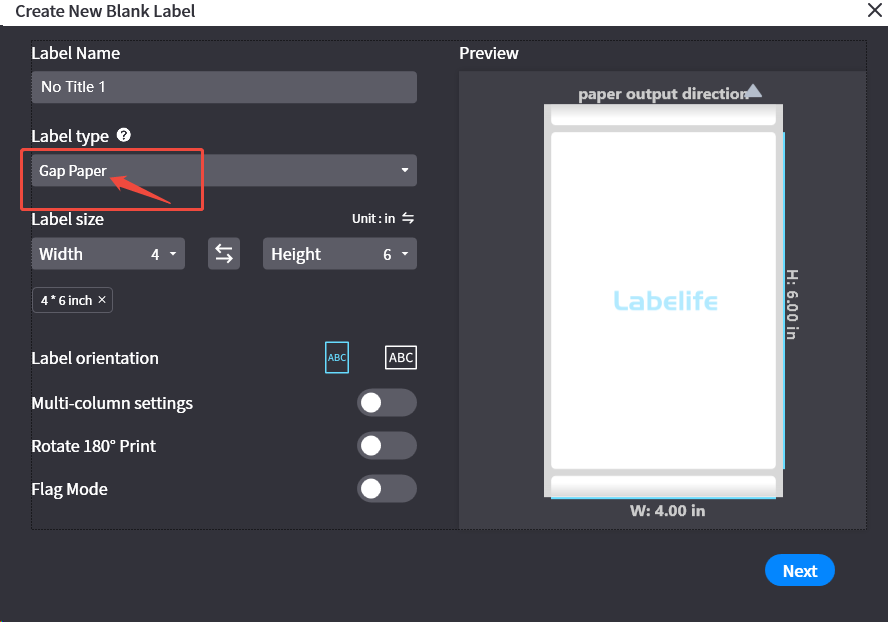
3. Please check the indicator light status during printing
1. Models such as 241/BT, 242/BT, 243/BT, 245/BT and 249/BT series:
If the indicator light on the printer suddenly turns off and then back on during printing, it indicates that the printer has rebooted.
2. Models such as D450/BT, D520/BT, D530/BT, 2410BT, 2411BT, A64M and PM64D series:
If the indicator light suddenly goes out and then back on during printing, accompanied by a beep, and the light remains blue afterward, it indicates that the printer has rebooted.
4. Please make sure you are using the original 24V-2.5A power adapter
If your printer exhibits the above indicator anomalies during printing, please check the power supply.
Verify that you are using the official power adapter. If using a third-party adapter, ensure the output voltage is 24V and 2.5A.
5. Check the Labelife settings
If you are using Labelife for printing, please try lowering the speed to 2, reducing the intensity/quality to 4, and setting the Clarify Settings to Black and White (only available on Labelife Windows/macOS). Then, attempt to print again.
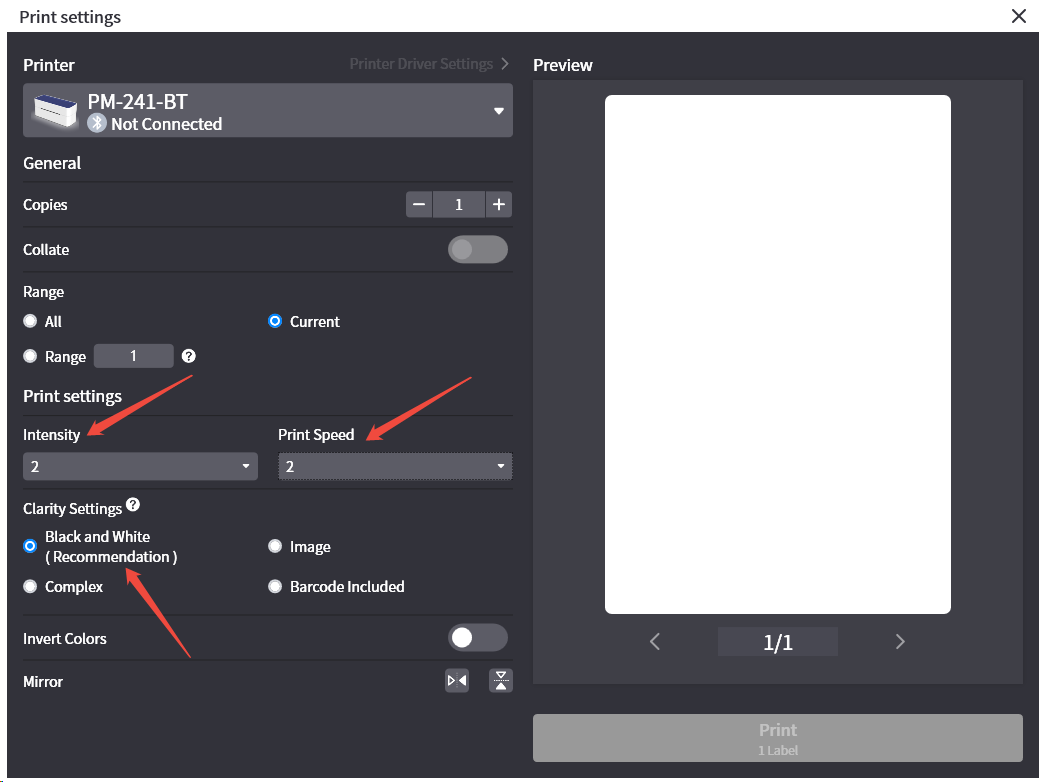
6. Check for missing content in the printout
If the printed content shows regular blocky omissions from top to bottom, please send an email to the address below and provide your SN number. You can also send us a photo of the model number located on the bottom of the printer.
If the Problem Still Persists

If the above methods cannot help you, please provide us with the following information to our email: bestservice2012@outlook.com
1. For the video showing label printouts with missing content, please ensure that the printer indicator lights are clearly visible in the video.
2. Your order number, along with the purchase platform and purchase date.
3. A photo of your power adapter, including its specifications.
4. An image showing the print content with the missing sections.
Related Articles
Troubleshooting Mobile Phone Bluetooth Connection
1. Please follow the tutorial below to correctly connect your Bluetooth device first. https://help.labelife.net/portal/en/kb/articles/labelife-app-how-to-connect-bluetooth-shipping-label-printer-correctly If the connection fails, proceed to the ...Troubleshooting Incorrect Print Size
Please refer to the video tutorial at the link below to properly crop your documents before printing. Adjust the print content when printing documents from the driver: https://qu-in.yuque.com/vkdn3p/cskb/qraf52rzyn6s2ufs#P3dxP Labelife (APP) for ...Self-Service Troubleshooting Guide for Common Issues (Applicable to PM-241 Series and D520 Series Shipping Label Printers)
FAQ Applicable to the Following Models 1.General Usage FAQ Q1:How to Install Paper Correctly Q2:Bluetooth Connection to Labelife Q3:How to Use labelife(PC) Q4:How to Use Labelife APP(Mobile device) Q5:How to Use Shipping Label Printer Q6:Power on the ...Troubleshooting Windows USB cable connection
1. Check Bluetooth Connectivity of the System If the Bluetooth driver is unavailable in your system's Bluetooth settings, please disregard this issue. This is due to your computer being paired with the printer via Bluetooth; however, the printer's ...Troubleshooting macOS USB cable connection
1. Reinstall the Driver Download the appropriate driver from the following links: macOS: https://oss.qu-in.ltd/Labelife/Label_Printer_Driver_Mac.zip 2. Verify Labelife version and Printing settings If you are using Labelife and the following message ...