How To Avoid Unclear Printing
1. Clean the printer head
Please clean the print head and the paper feed roller with an alcohol wipe. (You can use a 70% alcohol wipe for cleaning)
Use the printer again after the print head is dry and clean.
Video guide: https://www.youtube.com/watch?v=zz9c6QARVaE
2. Check the power adapter
Please ensure that you are using the official power adapter. If you are using a non-official power adapter, please ensure the output voltage is 24V 2.5A.
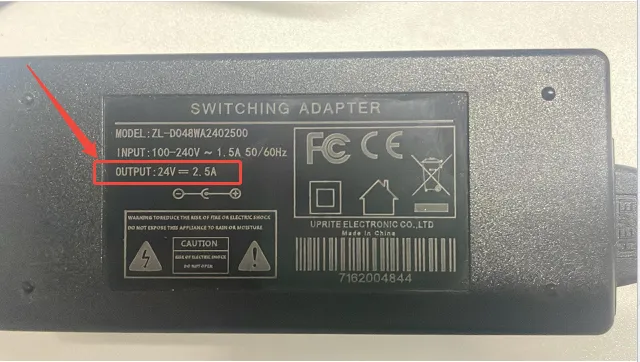
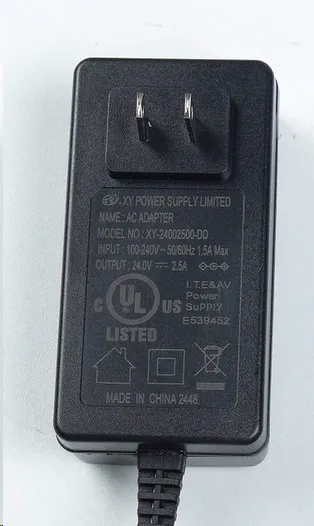
3. Adjust the print density and speed
Please try to reduce the printing speed (try 2) and increase the print quality/density (12) in the print settings to see if it produces better results.
4. Check Clarity Settings
If you are printing using Labelife, please set the Clarity Settings to Black and White after clicking print to resolve this issue.
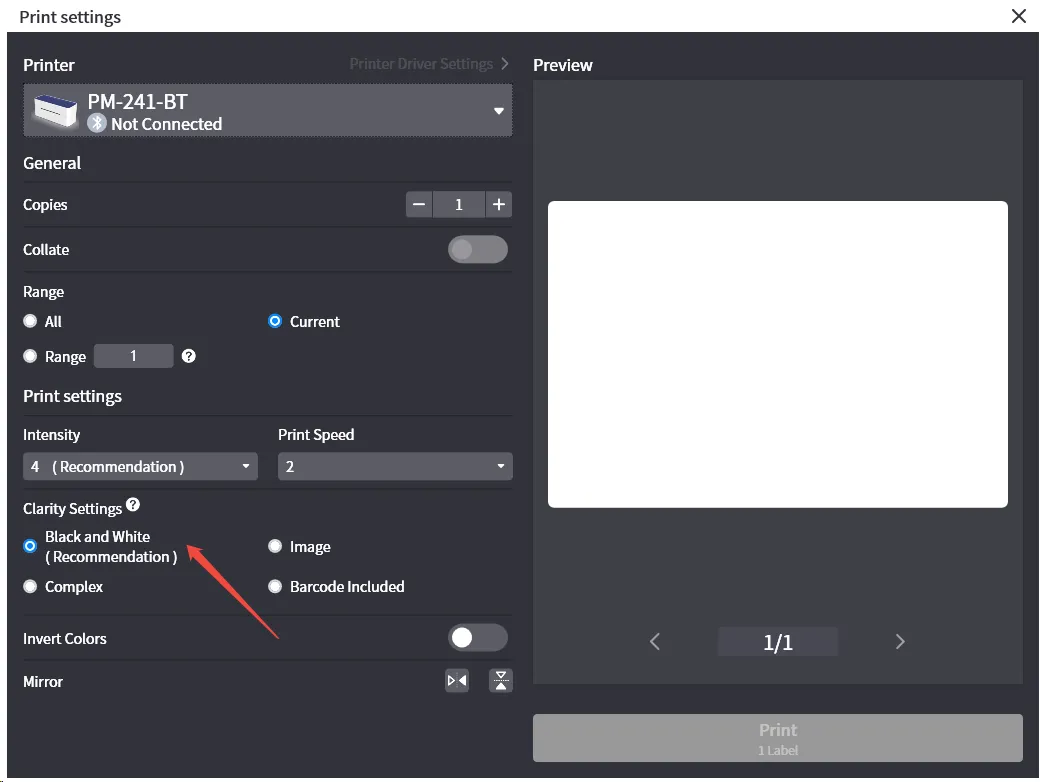
If the Problem Still Persists

If the above methods cannot help you, please provide us with the following information to our email: bestservice2012@outlook.com
1. The photo of unclear or blurry printed.
2. The photo of your power adapter with the parameters.
3. The photo of the printer head and paper feed roller.
4. Your order number, as well as the purchase platform and date.
Related Articles
[PM344WiFi] How to Avoid Printing Blurred Content
If you use the PM344WiFi printer to print labels and find that the printing effect of the labels is not good enough, some places are blurry, please pay attention to the following information. 1. Check the Printer Head If there is paper residue or ...How to Avoid Printing Blank Content
1. Make sure your labels are Thermal paper and the print side facing up. 1.1 Ensure You Use Thermal Paper Only If you experience blank printing for the first time or after changing the paper, you may be using non-thermal paper. Please ensure the ...[PM241BT] How to Avoid Printing Offset Content
When the PM241BT printer prints different types of labels, different content offsets may occur. The following are the reasons why the printer may have print offsets. 1.Print Label Content is Offset Up and Down (As shown in the figures) When you use a ...[PM344WiFi] How to Avoid Printing Blank Content
1. Make sure your labels are Thermal paper and the print side facing up. Please make sure the tear-off side of the label is facing up. 2.Please make sure you are using the original 24V-2.5A power adapter. 3. Reset the paper feed button to factory ...[344-WiFi] How to Avoid Printing Offset Content
When the 344-WiFi printer prints different types of labels, different content offsets may occur. The following are the reasons why the printer may have print offsets. 1.Print Label Content is Offset Up and Down (As shown in the figures) When you use ...