How to Avoid Printing Blank Content
1. Make sure your labels are Thermal paper and the print side facing up.
1.1 Ensure You Use Thermal Paper Only
If you experience blank printing for the first time or after changing the paper, you may be using non-thermal paper. Please ensure the paper is thermal paper, not thermal transfer paper. You can scratch the paper with a metal object; if black marks appear, the paper is thermal paper.
We can observe the surface of the paper from the side under light. If you notice “printing marks but no printed color” (see the example below), it can basically be confirmed that you are using non-thermal media, which causes blank printing. In this case, you need to replace it with thermal media to print successfully.
1.2 Ensure Printing Side Is Up
Please ensure the paper is installed correctly, with the printing side facing up.

Please make sure the tear-off side of the label is facing up.
2.Please make sure you are using the original 24V-2.5A power adapter.
2.1 Verify Power Adapter Compatibility (24V 2.5A)
Please ensure that you are using the official power adapter. If you are using a non-official power adapter, please ensure the output voltage is 24V 2.5A.
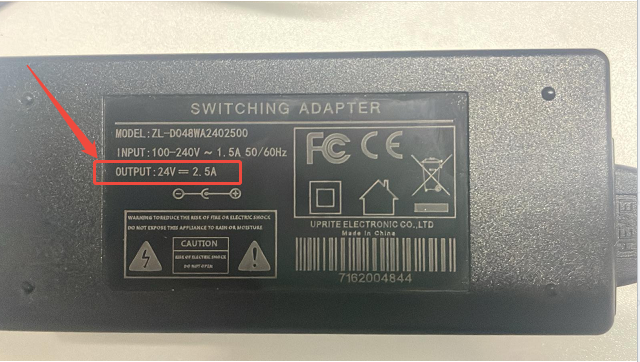
2.2 Confirm All Power Cables Are Tight and Connected
Please make sure the AC power cord is securely connected to the adapter and there are no loose connections. Ensure that the DC plug is properly connected to the printer and there are no loose connections.
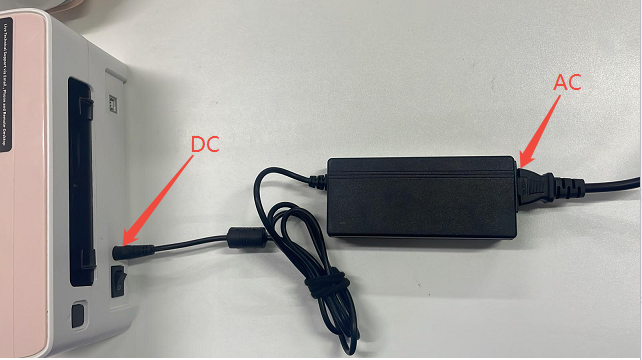
3. Check Print Offset Value and Reset to 0

Please check if there is a print offset value set, please set the offset value to 0 and print again.
3.1 Offset settings for the mobile Labelife app (make sure the parameter is set to 0)
3.2 Offset settings for the Windows desktop driver (make sure the parameter is set to 0)
3.3 Offset settings for the macOS desktop driver (make sure the parameter is set to 0)
If the Problem Still Persists

If the above methods cannot help you, please provide us with the following information to our email: bestservice2012@outlook.com
1. A video of printing blank.
2. Your order number, as well as the purchase platform and date.
3. The photo of your power adapter with the parameters.
4. The link to the purchase label and the platform.
Related Articles
[PM344WiFi] How to Avoid Printing Blank Content
1. Make sure your labels are Thermal paper and the print side facing up. Please make sure the tear-off side of the label is facing up. 2.Please make sure you are using the original 24V-2.5A power adapter. 3. Reset the paper feed button to factory ...[PM241BT] How to Avoid Printing Offset Content
When the PM241BT printer prints different types of labels, different content offsets may occur. The following are the reasons why the printer may have print offsets. 1.Print Label Content is Offset Up and Down (As shown in the figures) When you use a ...[PM344WiFi] How to Avoid Partial Loss of Printed Labels
If you find that the printed label content is partially missing and blank when you are using the printer to print labels, please pay attention to the following information. 1. Check the Print Head Check if there is paper glue residue and dirt on the ...[344-WiFi] How to Avoid Printing Offset Content
When the 344-WiFi printer prints different types of labels, different content offsets may occur. The following are the reasons why the printer may have print offsets. 1.Print Label Content is Offset Up and Down (As shown in the figures) When you use ...[PM344WiFi] How to Avoid Printing Blurred Content
If you use the PM344WiFi printer to print labels and find that the printing effect of the labels is not good enough, some places are blurry, please pay attention to the following information. 1. Check the Printer Head If there is paper residue or ...