[UPS ]How to Print Shipping Label
How to print shipping labels on UPS directly from your computer.
(1)Please ensure that the printer driver is installed.
During the driver installation process, the printer must be connected to the computer using a USB cable, otherwise, the printer will not be recognized after the driver is installed.
Click the link below to select your printer model, install the driver:
Select your Printer [ Model ] —>> Select the computer system, refer to the video to download and install the driver (USB needs to be connected to the computer and printer):
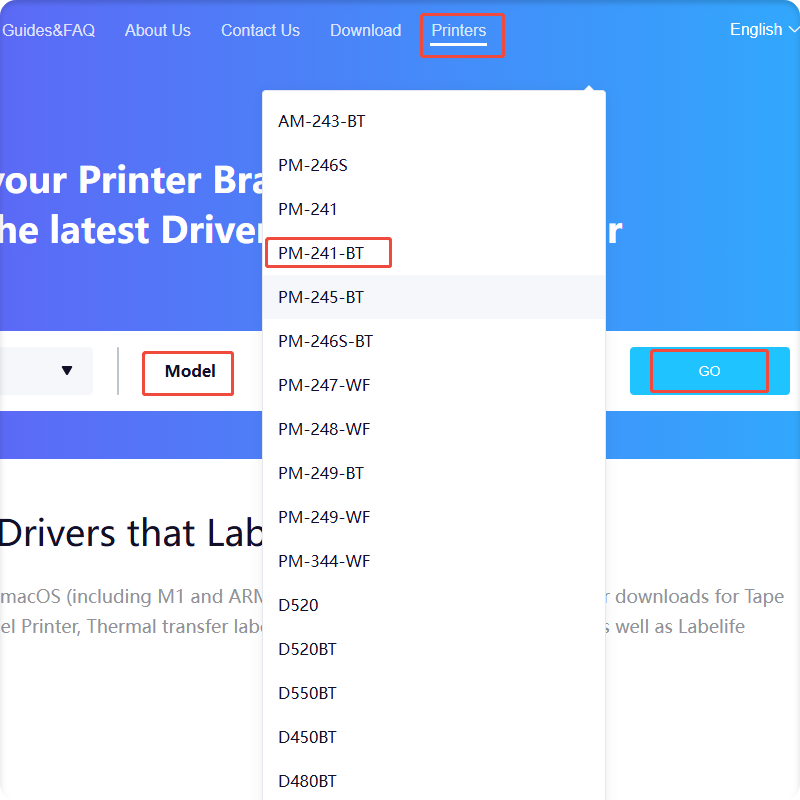
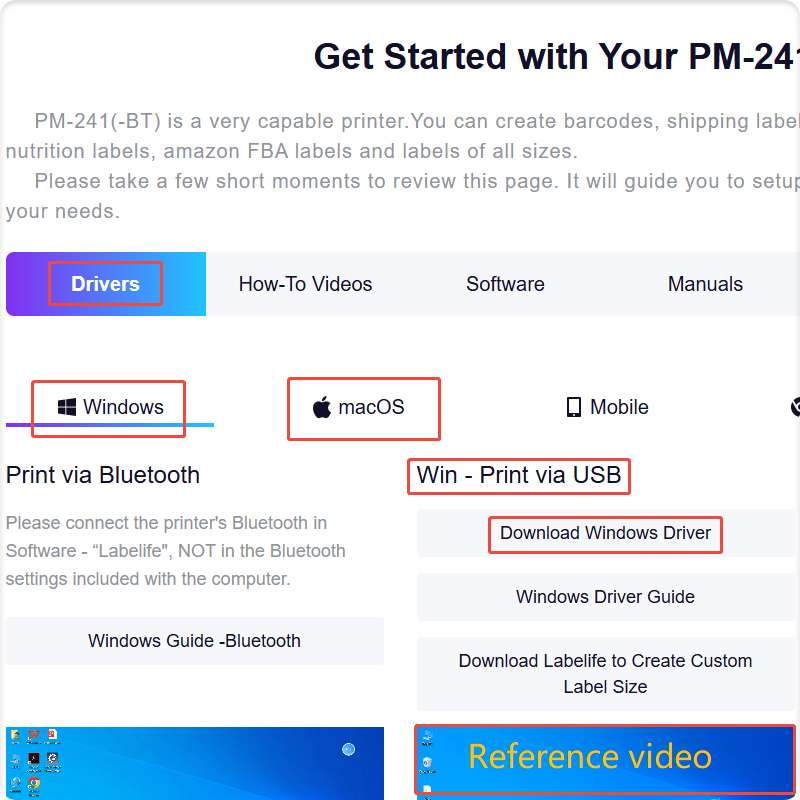
(2)Please check the following image on how to select our printer to print Self-Created Shipping label, using the PM241-BT printer as an example:
Step 1:
Fill in all required shipping information —>> Then click [Next]
Fill in all required shipping information —>> Then click [Next]
Step 2:
If a pop-up appears before printing, please select 'Close' —>> Then, set the 'Print labels using my UPS thermal printer' option to [ NO ] —>> Click the [ Print ]
Step 3:
When you enter the following pop-up window —>> Select the [ Destination ] as the printer you need to use, such as PM241-BT —>> Then click the [ Scale ] to select the [ Fit to printable area ]:
When you enter the following pop-up window —>> Select the [ Destination ] as the printer you need to use, such as PM241-BT —>> Then click the [ Scale ] to select the [ Fit to printable area ]:
(3)If you need to print a return label that you received in the mail, please refer to the following steps:
Step 1:
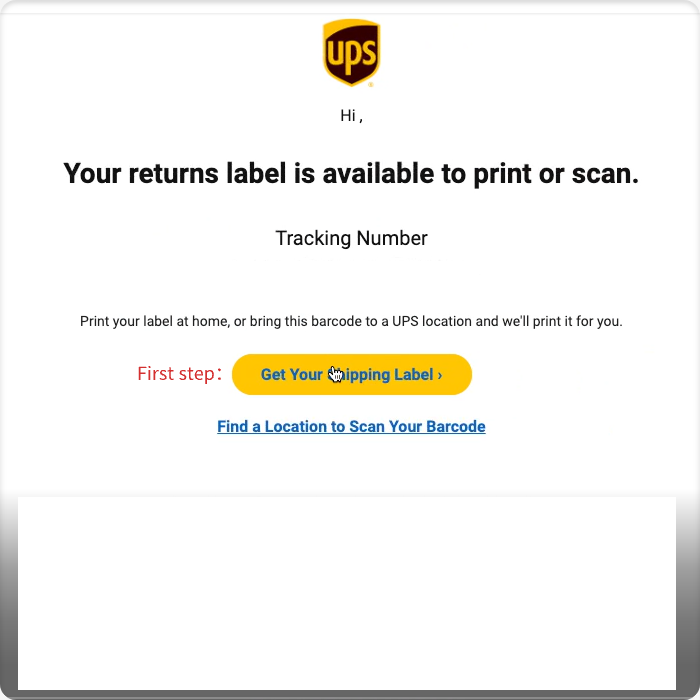
Step 2:
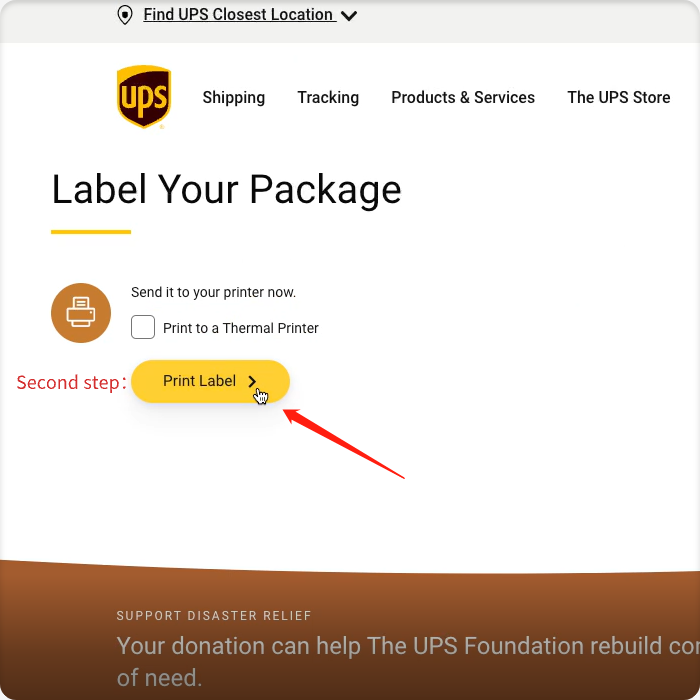
Step 3:
When you enter the following pop-up window —>> Select the [ Destination ] as the printer you need to use, such as PM241-BT —>> Then click the [ Scale ] to select the [ Fit to printable area ]:
When you enter the following pop-up window —>> Select the [ Destination ] as the printer you need to use, such as PM241-BT —>> Then click the [ Scale ] to select the [ Fit to printable area ]:
Didn't find what you were looking for?

Contact Support:bestservice2012@outlook.com
Related Articles
【eBay】How to Use Shipping Label Printer to Print 4×6 Labels
Printing shipping labels correctly on eBay is essential for ensuring smooth order fulfillment and reducing delivery issues. This guide will walk you through the steps to set up and print your shipping labels using the shipping label printer. Step 1: ...Self-Service Troubleshooting Guide for Common Issues (Applicable to PM-241 Series and D520 Series Shipping Label Printers)
FAQ Applicable to the Following Models 1.General Usage FAQ Q1:How to Install Paper Correctly Q2:Bluetooth Connection to Labelife Q3:How to Use labelife(PC) Q4:How to Use Labelife APP(Mobile device) Q5:How to Use Shipping Label Printer Q6:Power on the ...Guide to Printing Shipping Labels on ShipStation
Before using ShipStation, please make sure the shipping label printer has the driver installed and successfully printed a test page. Click the article below to complete this step: How to Use Shipping Label Printer 1. Set Up Your ShipStation Account ...【Poshmark】How to Use Shipping Label Printer to Print 4×6 Labels
If you want to export 4*6 inch label files on the Poshmark platform and print them using a shipping label printer, you can view the details below. (The following material uses the shipping label printer PM241-BT as an example) 1. Set up the Printer ...【Shopify】Guide to Print Shipping Labels
1. Set Up Your Shipping Label printer Before using Shopify e-commerce website platform , please make sure the shipping label printer has the driver installed and successfully printed a test page. Please make sure your printer has the relevant ...
